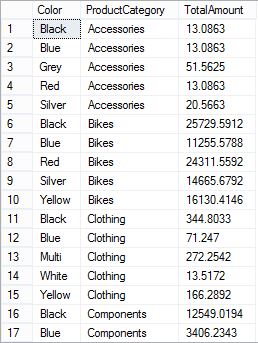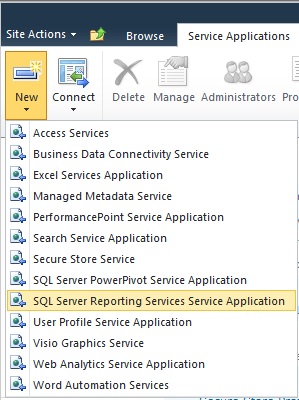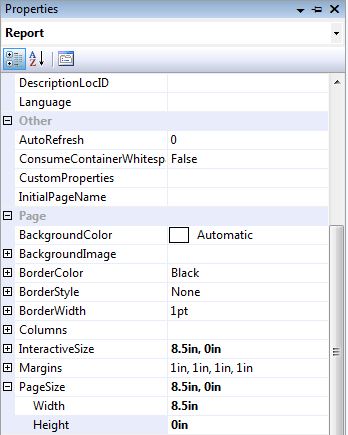Parameters are very useful when it’s come to report customization. It’s going to be more useful, if those parameters can be set before loading the report. You can do it easily using URL.
There are two ways to do this task.
1] using Report Viewer (this is the default way when you configured reporting service to SharePoint Integrated mode)
2] using HTML viewer (This is the most interesting way in SharePoint Integrated mode. I’m going to explain this way)
1.
When you passing parameters to report viewer you have to follow this way.
ReportViewerURL &rp:parameter1=Value1&rp:parameter2=value2
nothing is wrong with this except parameters will be displayed in right hand side pane, which I do not like 🙂
2.
You can use the HTML viewer to view the reports .
here is the way to view the report in HTML viewer.
Your Report Server Virtual Directory ? Full Path of Report (where report is deployed in SharePoint site)
Example — > http://Server1/ReportServer?http://server1/sites/Test/Reports/YearlyTrend.rdl
Using above example you can view the report in HTML viewer. When it comes to parameter passing just append the parameter names and values to end of the URL with rs:command=render.
http://Server1/ReportServer?http://server1/sites/Test/Reports/YearlyTrend.rdl&rs:command=render¶meter1=Value1¶meter2=value2
You can pass multiple parameters using above format. Target report’s parameters will be affected by values that you passed in URL 🙂
Further Modifications …
This can be used in SSRS Report drill down. When you want to drill down a report there is an option to set URL.

Simply set the URL to target report using expression with available parameters. Following expression can be used to pop up the target report in separate window.
=”javascript:void(window.open(‘http://Server1/ReportServer?http://server1/sites/Test/Reports/YearlyTrend.rdl&rs:command=render¶meter1=Value1¶meter2=value2‘,’_blank’))”
After all most common seen problem is ‘&’ (ampersand) symbol cannot pass in URL. It is essential in this scenario since most of the time parameter values contain ‘&’ symbol. See the following example.
=”javascript:void(window.open(‘http://Server1/ReportServer?http://server1/sites/Test/Reports/YearlyTrend.rdl&ReportParameter1=” & Parameters!ReportParameter1.value & ” ‘,’_blank’))”
Parameters!ReportParameter1.value contains a ‘&’ symbol but this cannot be passed. you can Replace the ‘&’ symbol with ‘%2526’ ( which is the url encoding of ‘&’)
=”javascript:void(window.open(‘http://Server1/ReportServer?http://server1/sites/Test/Reports/YearlyTrend.rdl&ReportParameter1=” & Replace(Parameters!ReportParameter1.value,”&”,”%2526″) & ” ‘,’_blank ‘))”
Post any problems related to this. Please suggest any improvements too.